Description
MS OFFICE TOOLS COURSE (EXCEL, POWERPOINT, WORD, MS ACCES)
BRIEF CONTENTS for MS Word, Excel and Power point
MS WORD
1.1 Navigate within documents
-
-
- Search for text
- Link to locations within documents
- Move to specific locations and objects in documents
- Show and hide formatting symbols and hidden text
-
1.2 Format documents
- Set up document pages
- Apply style sets
- Insert and modify headers and footers
- Configure page background elements
1.3 Save and share documents
- Save documents in alternative file formats
- Modify basic document properties
- Modify print settings
- Share documents electronically
1.4 Inspect documents for issues
- Locate and remove hidden properties and personal information
- Locate and correct accessibility issues
- Locate and correct compatibility issues
2.1 Insert text and paragraphs
- Find and replace text
- Insert symbols and special characters
2.2 Format text and paragraphs
- Apply text effects
- Apply formatting by using Format Painter
- Set line and paragraph spacing and indentation
- Apply built-in styles to text
- Clear formatting
2.3 Create and configure document sections
- Format text in multiple columns
- Insert page, section, and column breaks
- Change page setup options for a section
3.1 Create tables
- Convert text to tables
- Convert tables to text
- Create tables by specifying rows and columns
3.2 Modify tables
- Sort table data
- Configure cell margins and spacing
- Merge and split cells
- Resize tables, rows, and columns
- Split tables
- Configure a repeating row header
3.3 Create and modify lists
- Format paragraphs as numbered and bulleted lists
- Change bullet characters and number formats
- Define custom bullet characters and number formats
- Increase and decrease list levels
- Restart and continue list numbering
- Set starting number values
4.1 Create and manage reference elements
- Insert footnotes and endnotes
- Modify footnote and endnote properties
- Create and modify bibliography citation sources
- Insert citations for bibliographies
4.2 Create and manage reference tables
- Insert tables of contents
- Customize tables of contents
- Insert bibliographies
5.1 Insert illustrations and text boxes
- Insert shapes
- Insert pictures
- Insert 3D models
- Insert SmartArt graphics
- Insert screenshots and screen clippings
- Insert text boxes
5.2 Format illustrations and text boxes
- Apply artistic effects
- Apply picture effects and picture styles
- Remove picture backgrounds
- Format graphic elements
- Format SmartArt graphics
- Format 3D models
5.3 Add text to graphic elements
- Add and modify text in text boxes
- Add and modify text in shapes
- Add and modify SmartArt graphic content
5.4 Modify graphic elements
- Position objects
- Wrap text around objects
- Add alternative text to objects for accessibility
6.1 Add and manage comments
- Add comments
- Review and reply to comments
- Resolve comments
- Delete comments
6.2 Manage change tracking
- Track changes
- Review tracked changes
- Accept and reject tracked changes
- Lock and unlock change tracking
- Microsoft Excel
Contents:
1.1 Import data into workbooks
-
-
- Import data from .txt files
- Import data from csv files
-
1.2 Navigate within workbooks
- Search for data within a workbook
- Navigate to named cells, ranges, or Work book elements
- Insert and remove hyperlinks
1.3 Format worksheets and workbooks
- Modify page setup
- Adjust row height and column width
- Customize headers and footers
1.4 Customize options and views
- Customize the Quick Access toolbar
- Display and modify workbook content in different views
- Freeze worksheet rows and columns
- Change window views
- Modify basic workbook properties
- Display formulas
1.5 Configure content for collaboration
- A print area
- Save workbooks in alternative file formats
- Configure print settings
Inspect workbooks for issues
2.1 Manipulate data in worksheets
- Paste data by using special paste options
- Fill cells by using Auto Fill
- Insert and delete multiple columns or rows
- Insert and delete cells
2.2 Format cells and ranges
- Merge and unmerge cells
- Modify cell alignment, orientation and indentation
- Format cells by using Format Painter
- Wrap text within cells
- Apply number formats
- Apply cell formats from the format cells dialog box
- Apply cell styles
- Clear cell formatting
2.3 Define and reference named ranges
- Define a named range
- Name a table
2.4 Summarize data visually
- Insert Spark lines
- Apply built-in conditional formatting
- Remove conditional formatting
3.1 Create and format tables
- Create Excel tables from cell ranges
- Apply table styles
- Convert tables to cell ranges
- Modify tables
- Add or remove table rows and columns
- Configure table style options
- Insert and configure total rows
3.3 Filter and sort table data
- Filter records
- Sort data by multiple columns
4.1 Insert references
- Insert relative, absolute and mixed references
- Reference named ranges and named tables in formulas
4.2 Calculate and transform data
- Perform calculations by using the AVERAGE (), MAX (), MIN () and SUM () functions
- Count cells by using the COUNT (), COUNTA () and COUNTBLANK () functions
- Perform conditional operations by using the IF () function
4.3 Format and modify text
- Format text by using RIGHT (), LEFT (), and MID () functions
- Format text by using UPPER (), LOWER () and LEN () functions
- Format text by using the CONCAT () and TEXT JOIN () functions
5.1 Create charts
- Create charts
- Create chart sheets
5.2 Modify charts
- Add data series to charts
- Switch between rows and columns
- In source data
- Add and modify chart elements
- Add data series to charts
- Switch between rows and columns
- In source data
- Add and modify chart elements
- Apply chart layouts
- Apply chart styles
- Add alternative text to charts for accessibility
- MS POWERPOINT
All the certification based content will be covered. Please contact on email for the outline of MS Powerpoint.
Preferred Audience for this Track
Students with basic IT understanding and related degrees
Training Duration & Schedule
03 Months
Classes Timings: 9:00am - 12:15pm OR 3:00pm - 6:15pm Break 15 minutes.
03 sessions / week (3 hrs each)
Total: 108 hours (Training: 72 hours, Guided Project: 36 hours)
• Technical Content - 06 weeks (54 hours)
• Free-lancing training - 02 weeks (18 hours)
• Guided Project Work - 04 weeks (36 hours)
International Certifications
Microsoft Office Specialist (Office 2019) – MS Word (If opted)
Microsoft Office Specialist (Office 2019) – MS Excel (If opted)
Microsoft Office Specialist (Office 2019) – MS Power point (If opted)
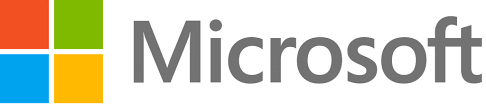
Certificate of Training by NUML